Hosting using a pinning service
Pinning services
An easy way to make sure important data is retained is to use a pinning service. These services run lots of IPFS nodes and will pin your data for you! This way, you don't have to run and maintain your own IPFS node. Check out the Persistence page for more information on pinning services.
4Everland
Go to dashboard.4everland.org and sign up or log in.
Follow the instructions to create a new deployment.
Setup your site configuration.
Pinata
Go to Pinata.cloud (opens new window)and sign up or log in.
Select Upload and click Browse.
Navigate to your
index.htmlfile and click Open.Click Upload.
You should be able to see your
index.htmlfile pinned: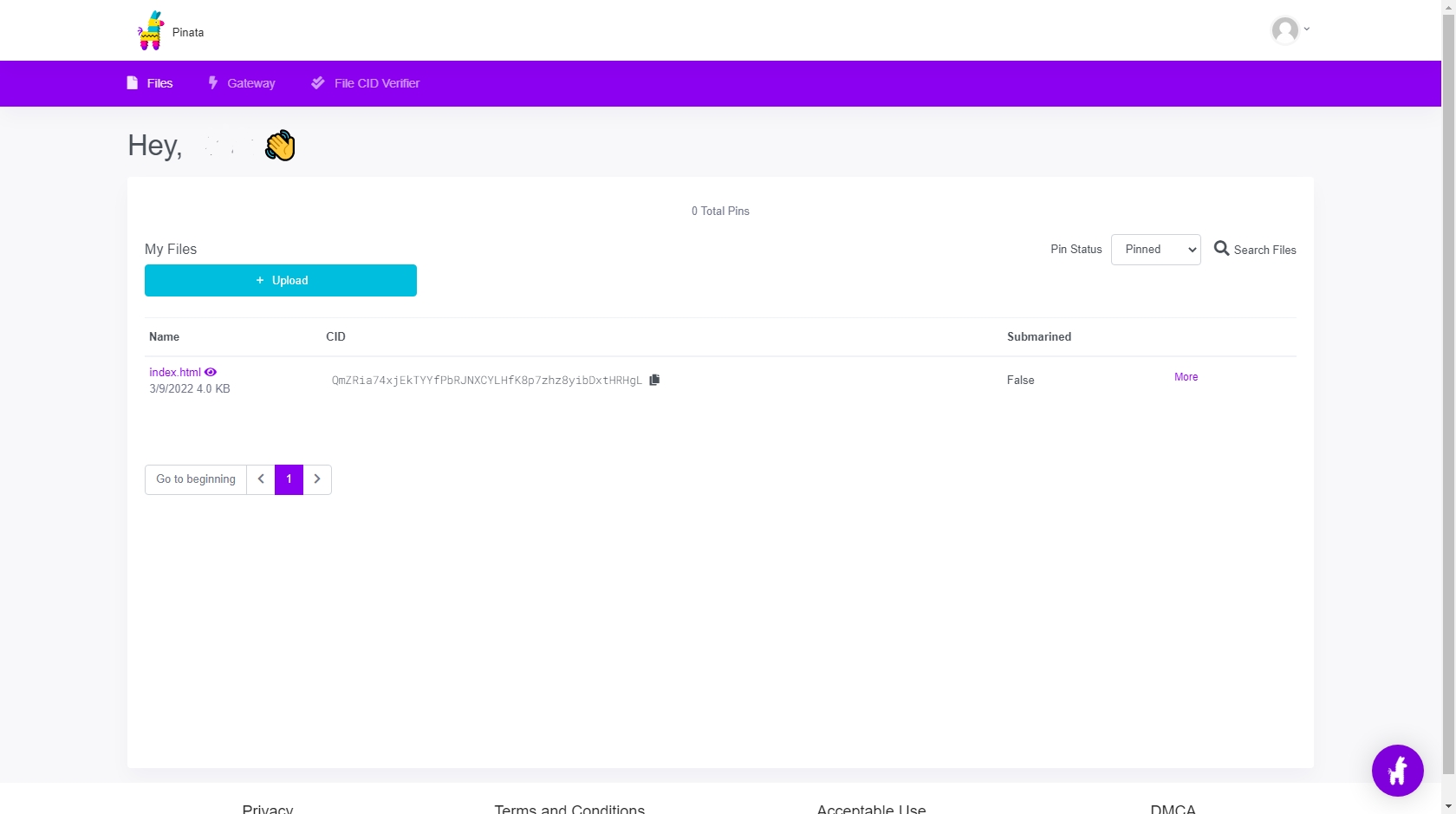
The Pinata Pin Explorer screen showing the index.html pinned. Click your
index.htmlfile to open your website through the Pinata gateway.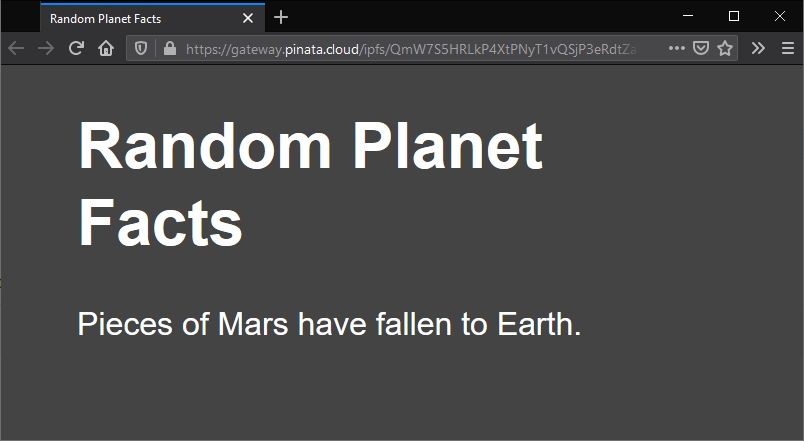
Random planet fact website pinned using Pinata and displayed in Firefox
Last updated