IPFS Desktop (Linux)
IPFS Desktop (Linux Setup)
Linux
Download the latest available
.debfile from the IPFS desktop downloads page (opens new window):Open the
.debpackage in Software Installer: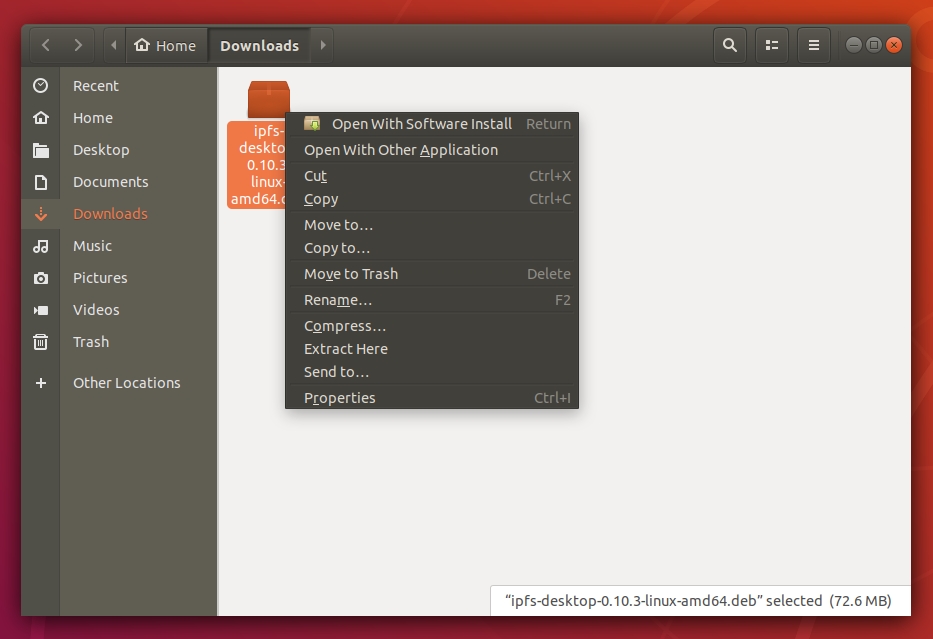
Right-click context menu of the IPFS deb package. Click Install and wait for the installation to finish:
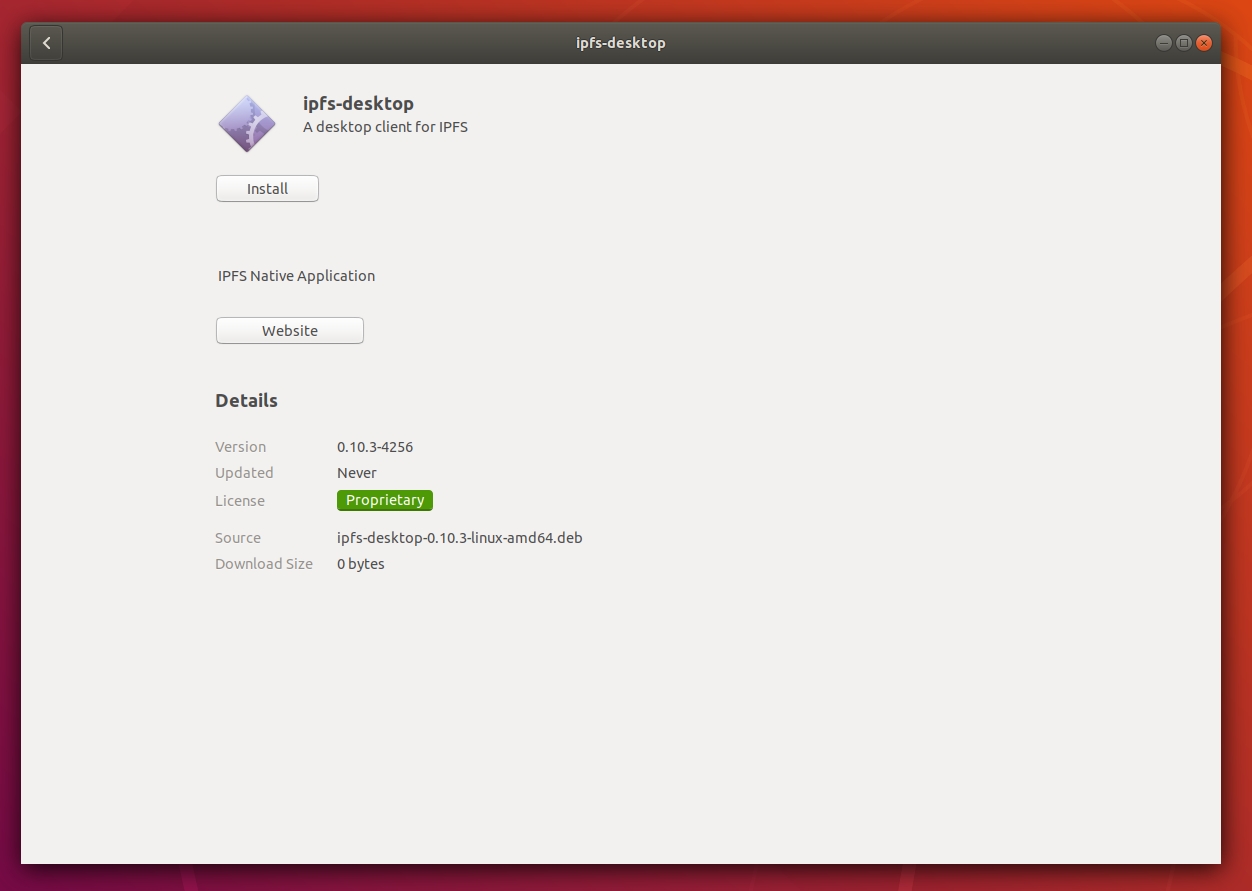
Install screen within the Ubuntu software installation window. Click Applications or press the Windows key on your keyboard.
Search for
IPFSand select IPFS Desktop: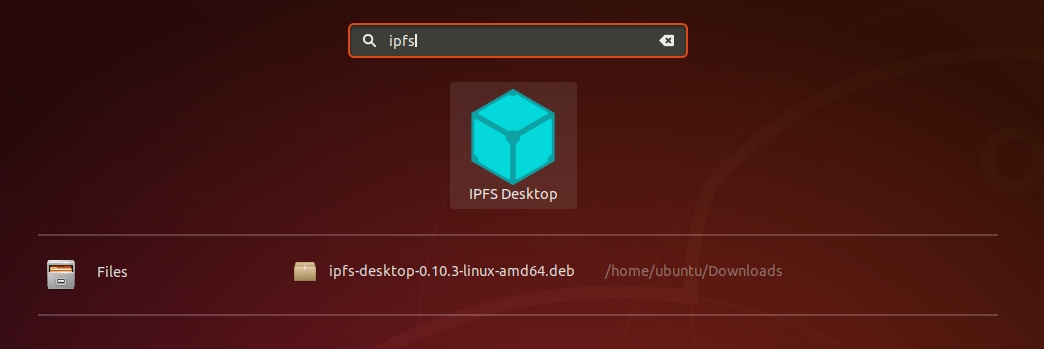
Ubuntu search screen with IPFS desktop showing. You can now find an IPFS icon in the status bar:
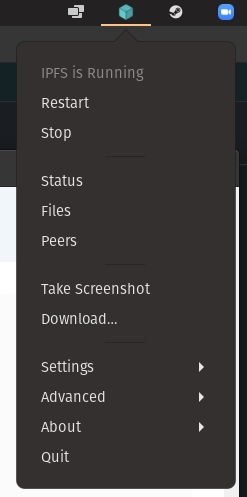
IPFS icon shown in the Ubuntu status bar.
The IPFS desktop application has finished installing. You can now start to add your site.
Last updated